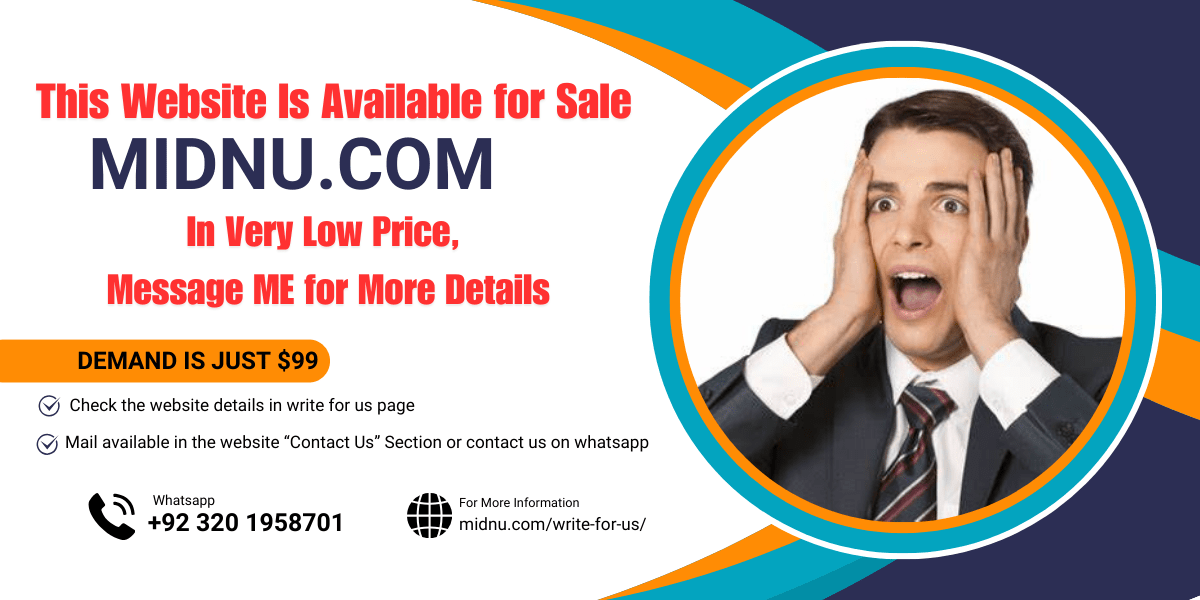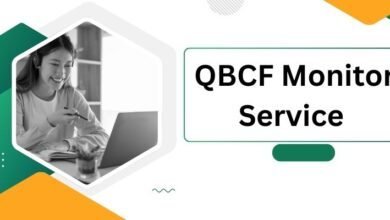Resolving the Sage 50 Error CLR20R3: A Step-by-Step Guide
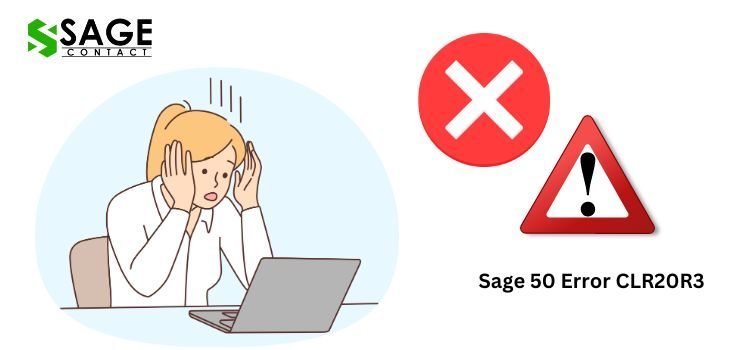
The Sage 50 Error CLR20R3 is a common issue faced by users of the Sage 50 accounting software. This error can occur during various operations within the program, such as opening company files, running reports, or performing other tasks.
Sage 50 is a powerful and widely used accounting solution designed for small and medium-sized businesses. It offers a comprehensive set of features to streamline financial management processes, including invoicing, payroll, inventory tracking, and tax compliance. However, like any software, Sage 50 is not immune to errors and glitches, with the Error CLR20R3 being one of the more prevalent issues.
Understanding the Sage 50 Error CLR20R3
The Error CLR20R3 in Sage 50 is typically related to corrupted or missing Microsoft .NET Framework files, which are essential for the proper functioning of the software. This error can manifest in various ways, such as preventing users from opening company files, generating reports, or performing other critical tasks within the program.
The root cause of this error can vary, ranging from software conflicts, incorrect program installations, or even hardware-related issues. Resolving the Error CLR20R3 often requires a combination of troubleshooting steps and techniques.
Troubleshooting Strategies
If you encounter the Sage 50 Error CLR20R3, there are several troubleshooting strategies you can employ to resolve the issue. Here are some effective methods to consider:
1. Verify Microsoft .NET Framework Installation
The first step in resolving the Error CLR20R3 is to ensure that the Microsoft .NET Framework is properly installed on your system. Sage 50 requires specific versions of the .NET Framework to function correctly. Follow these steps:
Open the Windows Control Panel and navigate to “Programs” > Programs and Features.
Scroll through the list of installed programs and look for entries related to the Microsoft .NET Framework.
If the required versions are not installed or are missing, visit the official Microsoft website and download the appropriate .NET Framework versions.
Install the downloaded .NET Framework packages and restart your computer.
After the restart, try opening Sage 50 again to see if the Error CLR20R3 has been resolved.
2. Repair or Reinstall Sage 50
If verifying the .NET Framework installation doesn’t resolve the issue, you may need to repair or reinstall Sage 50. Follow these steps:
Open the Windows Control Panel and navigate to “Programs” > “Programs and Features.”
Locate the Sage 50 entry in the list of installed programs.
Right-click on the Sage 50 entry and select “Repair” or “Change” (depending on your version of Windows).
Follow the on-screen instructions to repair or modify the Sage 50 installation.
If the repair option doesn’t work, you may need to uninstall Sage 50 completely and then reinstall the latest version from the official website.
3. Run the Microsoft .NET Framework Repair Tool
Microsoft provides a dedicated repair tool for resolving issues related to the .NET Framework. Follow these steps:
Visit the official Microsoft website and download the appropriate .NET Framework Repair Tool for your version of Windows.
Run the downloaded repair tool and follow the on-screen instructions.
Once the repair process is complete, restart your computer and try opening Sage 50 again.
4. Check for Software Conflicts
Sometimes, conflicts with other software installations or background processes can interfere with Sage 50’s operation, leading to the Error CLR20R3. Use the built-in Windows troubleshooter to identify and resolve any software conflicts:
Open the Windows Control Panel and navigate to “Troubleshooting.”
Select “View all” from the left-hand menu.
Locate and run the “Program Compatibility Troubleshooter.”
Follow the on-screen instructions to identify and resolve any software conflicts.
5. Perform a Clean Boot
A clean boot can help isolate and identify any conflicting third-party software or services that may be causing the Error CLR20R3. Here’s how to perform a clean boot:
Press the Windows key + R to open the “Run” dialog box.
Type “msconfig” and press Enter to open the System Configuration utility.
Navigate to the “Services” tab and check the “Hide all Microsoft services” box.
Click “Disable all” to turn off all third-party services.
Navigate to the “Startup” tab and click “Open Task Manager.”
In the Task Manager, disable all startup items by right-clicking on each item and selecting “Disable.”
Restart your computer and try opening Sage 50 again.
If the issue is resolved after a clean boot, you can gradually re-enable services and startup items one by one to identify the culprit.
6. Update or Rollback Windows Updates
In some cases, recent Windows updates can cause conflicts or compatibility issues with Sage 50, leading to the Error CLR20R3. To address this, you can try one of the following options:
Update Windows: Check for and install the latest Windows updates, as they may include fixes for known issues with Sage 50 or the .NET Framework.
Rollback Windows Updates: If the issue started occurring after a recent Windows update, you can try rolling back to the previous version of Windows to see if the Error CLR20R3 is resolved.
7. Check for Hardware Issues
While less common, hardware issues can also contribute to the Error CLR20R3 in Sage 50. Ensure that your computer meets the minimum hardware requirements for running Sage 50, and check for any potential issues with your hard drive, RAM, or other components.
8. Seek Professional Assistance
If you’ve exhausted all the troubleshooting steps and the Sage 50 Error CLR20R3 persists, it’s time to seek professional assistance. Contact Sage 50 Support and provide them with detailed information about the issue, including any error messages, steps taken, and your system configuration. Their technical experts can provide personalized guidance and support to resolve the issue effectively.
Conclusion
The Sage 50 Error CLR20R3 can be a frustrating obstacle, but it is often resolvable with the right troubleshooting approach. By following the steps outlined in this guide, such as verifying the .NET Framework installation, repairing or reinstalling Sage 50, running the .NET Framework repair tool, checking for software conflicts, performing a clean boot, updating or rolling back Windows updates, and checking for hardware issues, you can potentially resolve the error. If all else fails, don’t hesitate to reach out to Sage 50 Support for professional assistance and guidance.