What is Quickbooks File Doctor and How it help in Solving Http Errors
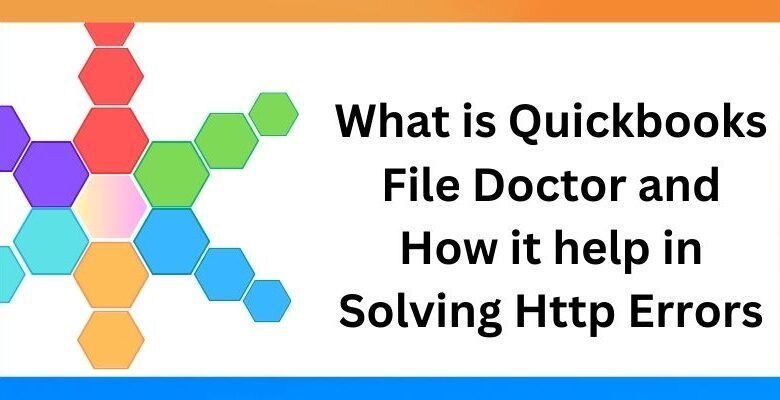
Are you tired of Quickbooks’ mistakes interfering with your job and making you angry? You can’t lose with Quickbooks File Doctor. We’ll examine Quickbooks File Doctor in this tutorial and see how effectively it can handle typical Quickbooks problems.
Introducing Quickbooks File Doctor
Intuit created Quickbooks File Doctor, which is provided Qb tool Hub, a tool that helps users diagnose and resolve problems with Quickbooks. Whether you experience issues with corporate file errors, corrupted data, or network connectivity, Quickbooks File Doctor will quickly identify and fix the issue.
How Quickbooks File Doctor Operates
After it is turned on, Quickbooks File Doctor automatically searches the network and your Quickbooks company file for any underlying problems that could be causing errors. After the scan, Quickbooks File Doctor will attempt to fix any problems found so you can go back to work without interruptions.
Common Problems Quickbooks File Doctor Resolves
Quickbooks File Doctor effectively tackles a variety of issues, including:
- Network connectivity errors.
- Quickbooks company file errors.
- Data corruption problems.
- Error messages during Quickbooks launch.
By leveraging Quickbooks File Doctor, you can save time and bypass the annoyance of addressing these issues solo.
Http Errors Solved by Qb file doctor
Status codes known as HTTP errors are produced by a web server in reaction to a request from a client. Numerous factors, including a misconfigured server, difficulties with the client’s software, or problems with network access, might cause these errors. HTTP problems might interfere with your productivity and make it harder to access your financial data while using QuickBooks.
Types of Http Errors
- QuickBooks Error 12031: This error occurs when QuickBooks is unable to establish a connection with the server. It can be caused by network connectivity issues or problems with the QuickBooks server.
- QuickBooks Error 12002: This error typically occurs when QuickBooks is unable to access the internet due to firewall or security settings. Users may need to adjust their firewall settings to allow QuickBooks access to the internet.
- QuickBooks Error 12029: This error is similar to Error 12031 and is usually caused by network connectivity issues. Users may need to check their internet connection and network settings to resolve this error.
- QuickBooks Error 12007: This error occurs when QuickBooks is unable to connect to the internet due to incorrect SSL settings. Users may need to update their SSL settings to resolve this error.
- QuickBooks Error 12037: This error occurs when QuickBooks is unable to access the internet due to incorrect proxy settings. Users may need to update their proxy settings to resolve this error.
- 504 Error: 504 Gateway Timeout Error a kind of HTTP status code that means a server that’s trying to reach another server did not get back to it in a timely manner.
Steps to use QuickBooks File Doctor for HTTP errors:
- From the Intuit website, download and install QuickBooks File Doctor.
- Launch the application and choose the option to check for network and file problems.
- Await the conclusion of the scan and diagnosis procedure from QuickBooks File Doctor.
- To solve the HTTP problems, adhere to any instructions that the program provides.
- After restarting QuickBooks, see if the problems have been fixed.
Utilizing Quickbooks File Doctor
Employing Quickbooks File Doctor is uncomplicated and straightforward. Simply adhere to these steps:
- Quickbooks File Doctor may be downloaded and installed from the Intuit website.
- To launch the program, double-click the Quickbooks File Doctor icon.
- To scan your Quickbooks company file and network, follow the on-screen instructions.
- Quickbooks File Doctor will fix any errors that are reported when the scan is finished.
- Restart Quickbooks to be sure the problem has been resolved.
- With the help of Quickbooks File Doctor, you may effectively fix frequent Quickbooks issues according to these suggestions.
Quickbooks File Doctor Usage Tips
- Before using Quickbooks File Doctor, give priority to backing up your Quickbooks corporate file.
- To avoid problems, close all other open apps on your computer.
- Contact Quickbooks support if the problem is not resolved by Quickbooks File Doctor.
- By following these pointers, you will be able to get the most out of Quickbooks File Doctor and keep the Quickbooks program operating smoothly.
In Summation
Quickbooks File Doctor is essentially a powerful tool for quickly and efficiently fixing common Quickbooks issues. You may avoid the headaches of Quickbooks problems and save time by following the procedures outlined in this article and using Quickbooks File Doctor skillfully. Why hold off? Get Quickbooks File Doctor now to finally say goodbye to Quickbooks problems!



