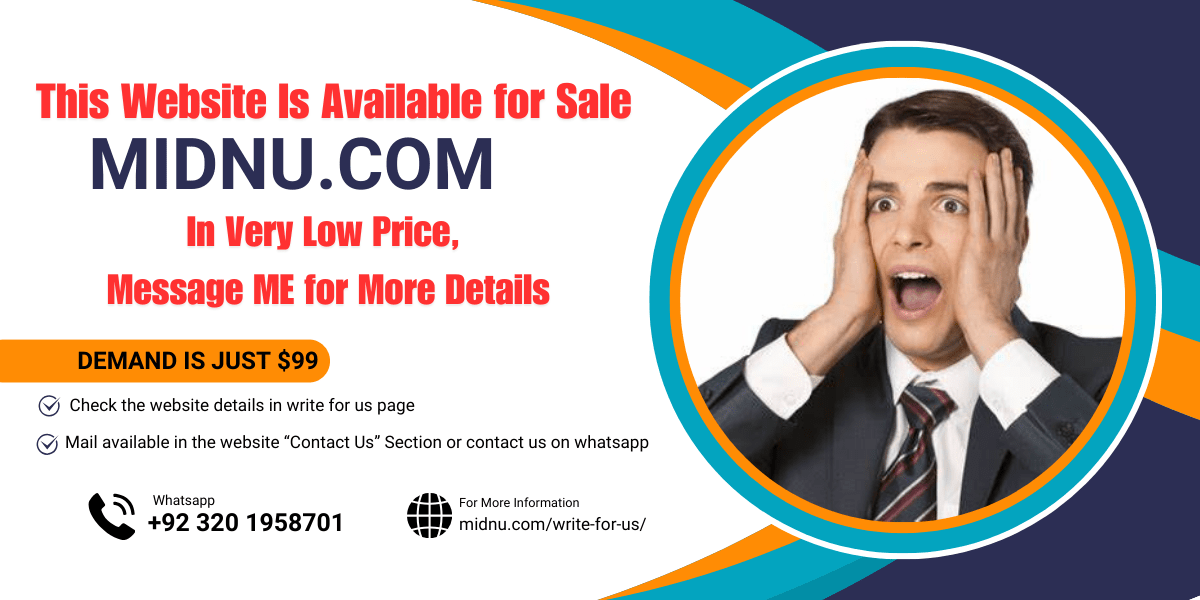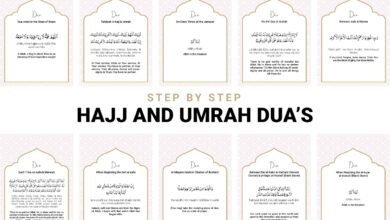How to Share an External Hard Drive Between Mac and Windows

Sharing an external hard drive between Mac and Windows systems can be a daunting task, but it’s not an impossible one. With the right tools and knowledge, you can seamlessly transfer files and access data across both platforms without compatibility issues. Whether you’re collaborating on projects or simply need to share files between different devices, here’s a comprehensive guide on how to effectively share an external hard drive between Mac and Windows systems.
Understanding Compatibility Challenges
Before delving into the process, it’s essential to understand the compatibility challenges between Mac and Windows systems. The primary hurdle lies in the difference between the file systems used by each platform. Mac utilizes the Apple File System (APFS) or the older Hierarchical File System Plus (HFS+), while Windows predominantly uses the New Technology File System (NTFS) or the older File Allocation Table (FAT32) and exFAT.
Choosing the Right File System
To ensure seamless compatibility between Mac and Windows, it’s crucial to choose a file system that both platforms can read and write to. The most suitable options include exFAT and FAT32. While FAT32 has broader compatibility, supporting both Mac and Windows, it comes with limitations such as a maximum file size of 4GB. ExFAT, on the other hand, offers support for larger file sizes and is compatible with both Mac and Windows systems.
Formatting the External Hard Drive
Once you’ve selected the appropriate file system, the next step is to format the external hard drive accordingly. This process will erase all existing data on the drive, so be sure to back up any important files before proceeding. To format the drive on a Mac, open Disk Utility, select the external hard drive, and choose the desired file system (exFAT or FAT32) from the Format dropdown menu. Follow the on-screen prompts to complete the formatting process.
Enabling NTFS Support on Mac
If you prefer to use the NTFS file system on your external hard drive for compatibility with Windows, you’ll need to enable NTFS support on your Mac. While macOS can read NTFS drives out of the box, it cannot write to them without additional software. Third-party solutions such as Paragon NTFS or Tuxera NTFS offer seamless NTFS support on Mac, allowing you to read from and write to NTFS-formatted drives without any limitations.
Utilizing Network Sharing
Another option for sharing files between Mac and Windows systems is to utilize network sharing. This method involves connecting the external hard drive to a network-attached storage (NAS) device or a router with USB ports. Once connected, you can access the drive from both Mac and Windows computers over the network, enabling seamless file sharing without the need for physical connections.
Setting Up Sharing Permissions
When sharing an external hard drive between Mac and Windows systems, it’s essential to set up sharing permissions to control access to the drive’s contents. On Mac, you can do this by navigating to System Preferences > Sharing and enabling File Sharing. From there, you can add the external hard drive to the list of shared folders and configure permissions for specific users or groups. On Windows, you can right-click on the drive, select Properties > Sharing, and configure sharing settings accordingly.
Using Cloud Storage Solutions
Alternatively, you can use cloud storage solutions such as Dropbox, Google Drive, or Microsoft OneDrive to share files between Mac and Windows systems. These services offer cross-platform compatibility and provide seamless synchronization across devices, making it easy to access files stored on the external hard drive from anywhere with an internet connection.
Employing File Transfer Protocols
For advanced users or those with specific networking requirements, employing file transfer protocols such as FTP (File Transfer Protocol) or SFTP (SSH File Transfer Protocol) can be an effective way to share files between Mac and Windows systems. By setting up an FTP or SFTP server on one of the computers, you can transfer files to and from the external hard drive securely over the network.
Conclusion
Sharing an external hard drive between Mac and Windows systems doesn’t have to be a complicated process. By following the steps outlined in this guide, users can seamlessly access and transfer files across different platforms, promoting productivity and convenience.