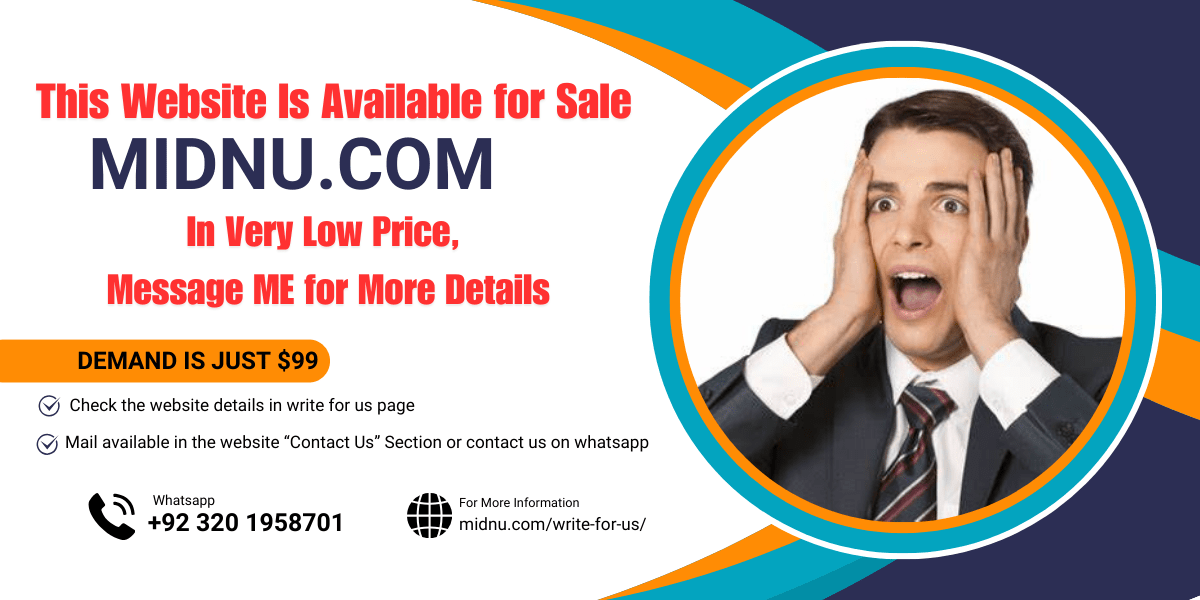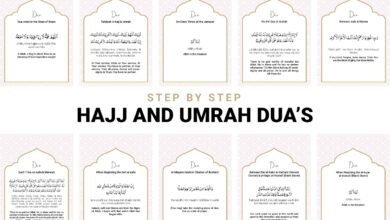How to Extract OBB File using Zarchiver? A Complete Guide
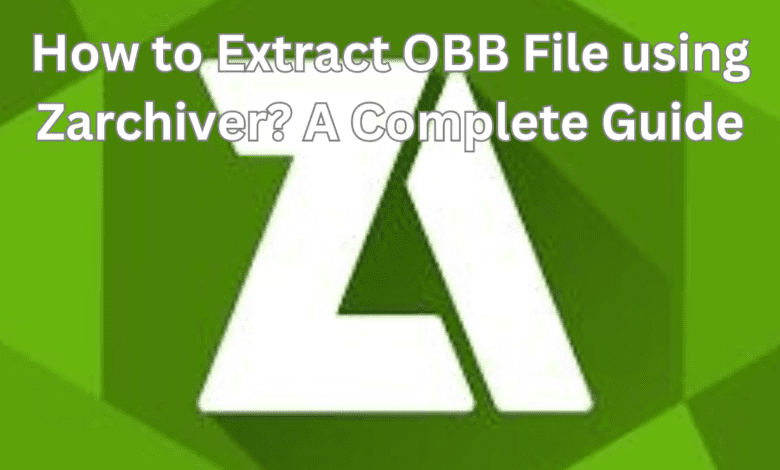
Unlock the power of your Android device by mastering the art of extracting OBB files using Zarchiver. In the world of Android applications, OBB files play a crucial role, acting as containers for additional data that enhance the functionality and performance of your favorite apps, particularly games and resource-intensive applications.
However, accessing this data can sometimes be a challenge, leading to the necessity of extracting OBB files. Fortunately, with the help of Zarchiver, a versatile and user-friendly file management tool, this process becomes a breeze.
Understanding OBB Files
Before delving into the intricacies of extraction, it’s essential to grasp the significance of OBB files. These files, often referred to as “Opaque Binary Blob” files, store essential data such as graphics, media files, and other resources required by certain Android applications.
Unlike APK files, which contain the core application code, OBB files serve as repositories for additional assets, enabling developers to optimize app size and performance.
Whether you’re a casual gamer looking to tweak game assets or a tech enthusiast troubleshooting app installation issues, understanding OBB files is a fundamental step towards maximizing your Android experience.
Getting Started with Zarchiver
Embark on your journey of OBB file extraction by harnessing the power of Zarchiver, a versatile file management tool available on the Google Play Store. With its intuitive interface and robust features, Zarchiver simplifies the process of navigating through your device’s file system and extracting OBB files with ease.
Begin by downloading and installing Zarchiver from the trusted source Zarchiver APK, ensuring that you have the latest version to access its full suite of capabilities. Once installed, you’ll be greeted by a user-friendly interface, complete with familiar navigation tools and intuitive options, making it accessible to users of all skill levels.
Whether you’re a novice user or a seasoned tech enthusiast, Zarchiver provides the perfect platform for managing your Android files effortlessly.
Step-by-Step Guide to Extract OBB Files
Let’s dive into the heart of the matter: extracting OBB files using Zarchiver. Follow these simple steps to unlock the treasure trove of data stored within your Android applications:
Step 1: Locate the OBB file on your device. Whether it’s nestled within a game folder or hidden in the depths of your storage, finding the OBB file is the first step towards liberation.
Step 2: Launch Zarchiver and navigate to the directory where the OBB file resides. With its intuitive interface, Zarchiver makes it easy to browse through your device’s file system and pinpoint the location of your desired file.
Step 3: Select the OBB file and initiate the extraction process. With just a few taps, Zarchiver will unleash the contents of the OBB file, revealing the hidden gems within.
Step 4: Choose your extraction options. Whether you prefer to extract the files to a specific directory or retain the folder structure, Zarchiver offers flexibility to suit your needs.
Step 5: Sit back and relax as Zarchiver works its magic. With its efficient extraction algorithms, Zarchiver swiftly extracts the OBB files, ensuring a seamless experience from start to finish.
Step 6: Voila! Your OBB files are now extracted and ready to be explored. Whether you’re customizing game assets, troubleshooting installation issues, or simply curious to peek behind the curtain, Zarchiver empowers you to unlock the full potential of your Android applications.
Best Practices for Extracting OBB Files
As you embark on your journey of OBB file extraction, it’s essential to adhere to best practices to ensure a smooth and hassle-free experience:
- Always create backups before extracting OBB files to safeguard against accidental data loss or corruption.
- Exercise caution when modifying extracted files to avoid unintended consequences or compatibility issues.
- Verify the integrity of extracted files to ensure they are free from errors or corruption, maintaining the stability and performance of your Android applications.
- Organize extracted files systematically to streamline future access and management, enhancing efficiency and productivity.
By following these best practices, you can extract OBB files confidently, knowing that your Android experience is in safe hands.
Advanced Techniques and Customization
Take your OBB file extraction skills to the next level with Zarchiver’s advanced features and customization options:
- Explore Zarchiver’s advanced settings to fine-tune extraction parameters and optimize performance according to your preferences.
- Experiment with customizing game assets and configurations after extracting OBB files, unleashing your creativity and personalizing your Android experience.
- Dive deeper into Zarchiver’s capabilities, uncovering hidden features and functionalities to elevate your file management prowess.
- Share your discoveries and insights with fellow enthusiasts, fostering a community of knowledge and expertise around OBB file extraction and Android customization.
With Zarchiver as your trusted companion, the possibilities are endless. Whether you’re a casual user looking to tweak game graphics or a seasoned enthusiast pushing the boundaries of customization, Zarchiver empowers you to unleash the full potential of your Android device.